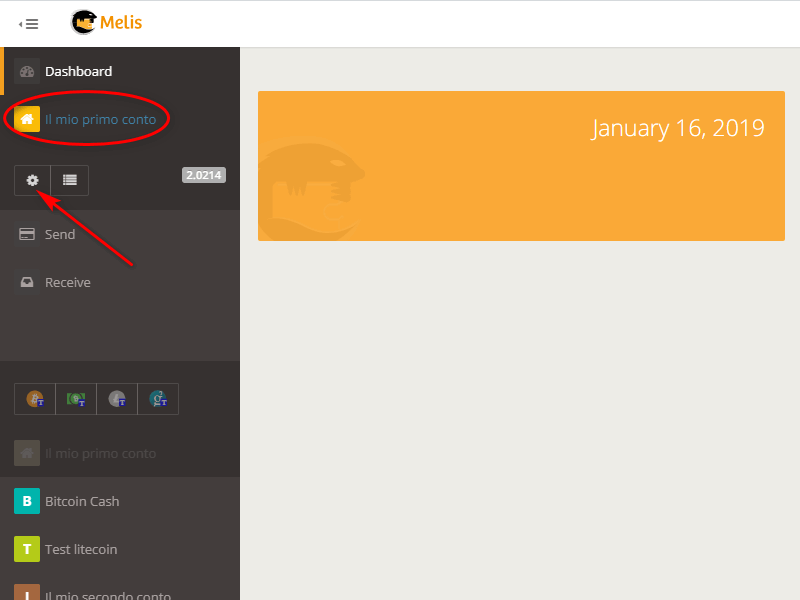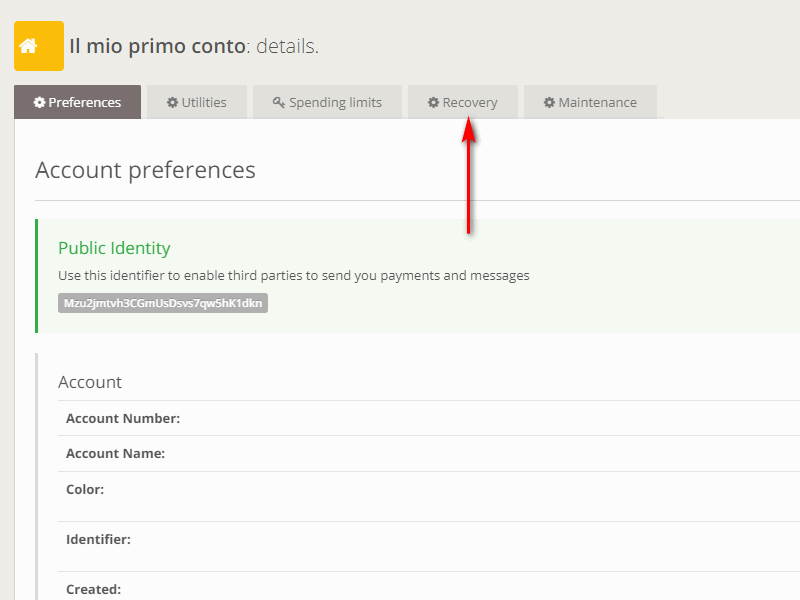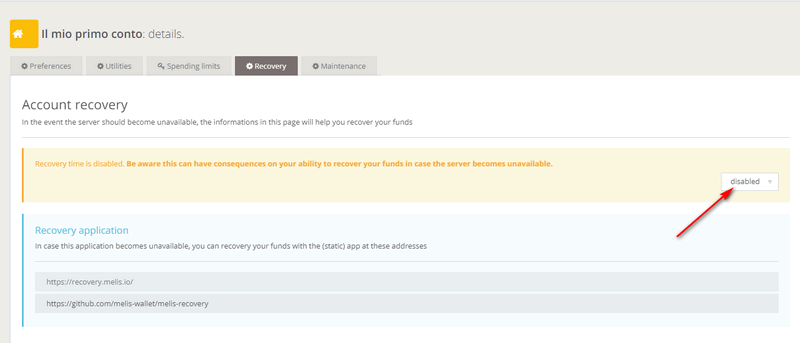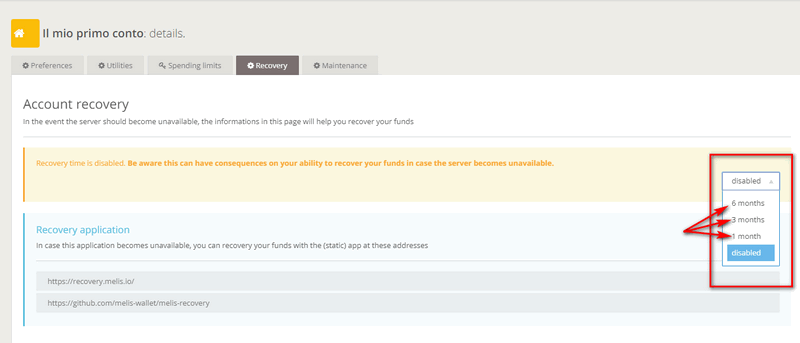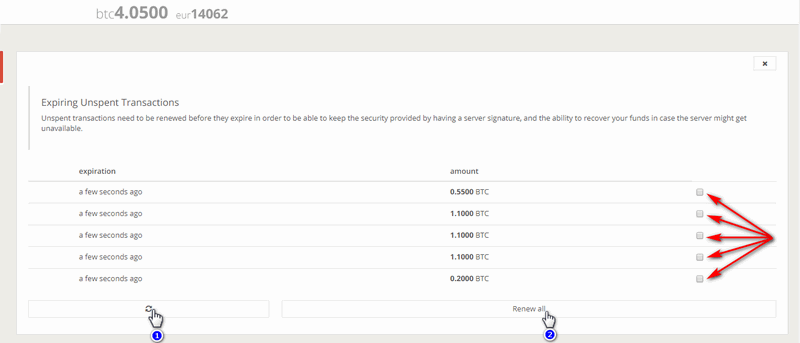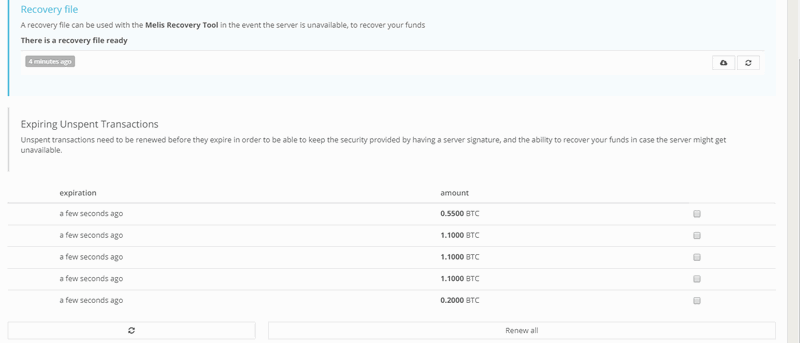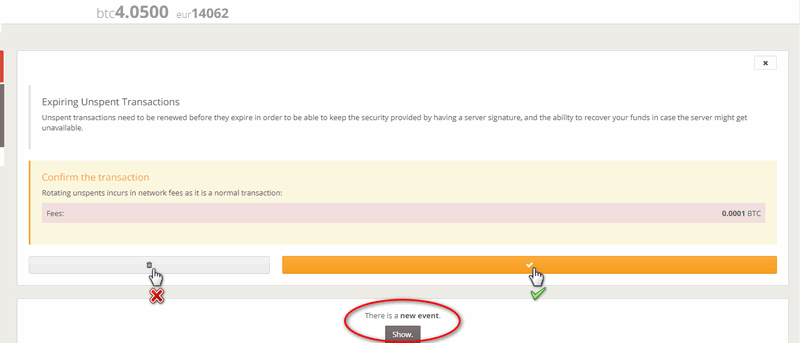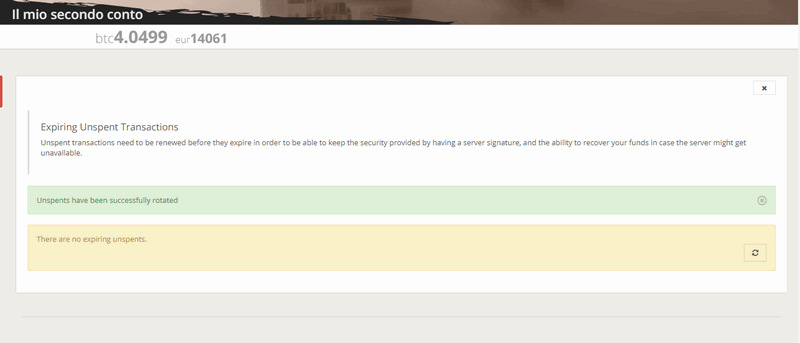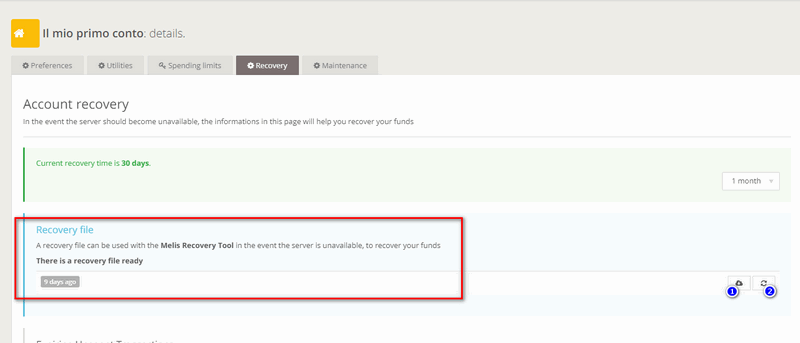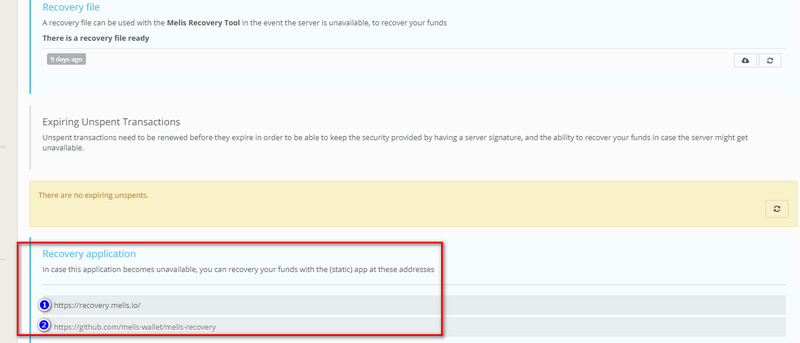How to use the recovery mode
In the unfortunate event that Melis should end its activities, a mechanism for the recovery of funds has been provided through a simple and intuitive procedure. First access the wallet and then, after selecting an account of our choice, click on the "Gear" icon in order to enter the options of that account.
Then click on the "Recovery" tab to enter the options section of the account.
Do note that initially the recovery settings are disabled. Before proceeding, it's necessary to understand that the Recovery serves to hedge against the remote eventuality in which the Melis server should no longer be operational. To understand the usefulness and the functions of the server, it's possible to consult this other FAQ: Single-sig/Multi-sig accounts. Without the server funds that require its signature wouldn't be allowed to be moved. So how do we guarantee the user from an unlikely closure of Melis, but at the same time make sure that the server's signature is necessary in order to implement the security policies? Melis uses a specific technique: the unspents are signed by the server in advance, but the signature is valid only after a certain period of time, which is precisely the period of time that could be chosen in the drop-down menu that is set initially on "Disabled".
But one could wonder: in the moment in which time passes, the unspents (How to make an advanced transaction) pre-signed become expendable by the user without the need for the server and this implies that the security countermeasures (eg TFA, spending limits, etc.) would be bypassed, making the server a simple proforma. How to solve this problem? When the pre-signed unspents approach the deadline, ie the time is coming when the server's signature becomes valid, they are spent, bringing them back to the Melis user account. In short, a transaction is made towards oneself. In this way the old unspents disappear and new ones are created. This technique is also called "Rotation of the unspents": the funds are moved from an old address to a new one, which in turn will be pre-signed with the usual scheme, until the next expiration date. When the Recovery is active and the unspents are "expiring", Melis will propose to rotate them with a special notification on the Dashboard.
After clicking on one of the arrows, as shown in the image above, the unspent rotation wizard will be activated and can be chosen which ones to rotate among those available (process indicated by the arrows and number 1 in the image below), or to rotate all of them (as indicated by the number 2 in the image below). This operation is simpler and more convenient but has the contraindication of uniting all the unspents into one, thus losing privacy (see "merge avoiding": How to make an advanced transaction).
Also remember that this process can also be done in the "Account Setup - Recovery" section.
Subsequently, the wizard will ask whether or not to approve the operation chosen and will indicate the necessary fees to complete it. Then, by clicking on "Show" as circled in the image below, the details of the rotation can be examined.
After entering the PIN, a message will confirm the correct conclusion of the process.
What has been said so far in case the server should be unreachable. It is possible to download a recovery file for each account, and represents the set of its unspents. From the image below, it can be seen how to download the file (1) or create it manually (2).
When you are logged in to the wallet, Melis checks if there are updated versions of the recovery file and, if so, it automatically downloads it in the browser cache. If when you log in to Melis the server is not responding for some time, the app automatically goes into a mode that allows you to download the latest version of the file that is in cache, so as to recover the recovery files even if you forgot to save them and set them aside, which is important to do regularly.
Once you have the files, look at the bottom part of the "Recovery" tab, in the "Recovery application" section. Here you can choose either to operate the recovery directly from the Internet (1) or through a downloadable app (2).
Both methods are intuitive and easy, and include 4 steps to complete as shown in the image below:
- select the file to load;
- select the recoverable unspents to be transferred;
- input the account mnemonics (or, if present, also of the passphrase);
- signature of the transaction and broadcast.
Don't you find the answer you need?
Click on the "Feedback" button at the bottom left and explain us your problem.